Learn about WordPress Pages
NOTE: The ‘Learn about the WordPress Pages’ video tutorial is currently undergoing updates.What are WordPress Pages?
Pages in WordPress are most commonly used to store static website content and information in the form of text, images, videos, and other media. They are used to convey unique information on a specific topic to website visitors.
Pages and posts both exist within WordPress as what are called post types. While pages are similar in many ways to posts, pages cannot be placed into a category nor can they have tags associated with them. That having been said, pages can be set as a parent or child of other pages.
A website’s homepage, about page, and contact page are good general examples of how pages are used.
How is a page edited or a new page added in WordPress?
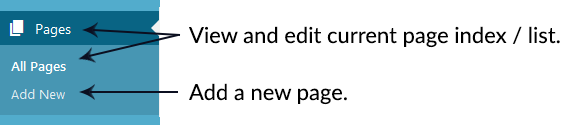
WordPress Pages Admin Menu
When either adding a new page, or editing an existing page, the user is presented with a wide array of options including a WYSIWYG (what you see is what you get) editor / input box. This input box allows the user to enter and edit the page’s content (text and media).
For more advanced users with HTML knowledge, the editor window features a ‘Text’ tab which will alow a user to enter HTML and CSS code directly.
Once a new page is ready to be published the ‘Publish’ button, located in the upper-right of the Dashboard Body area, will need to be clicked. If editing a page instead of adding a new one, this button will read ‘Update.’
